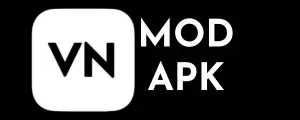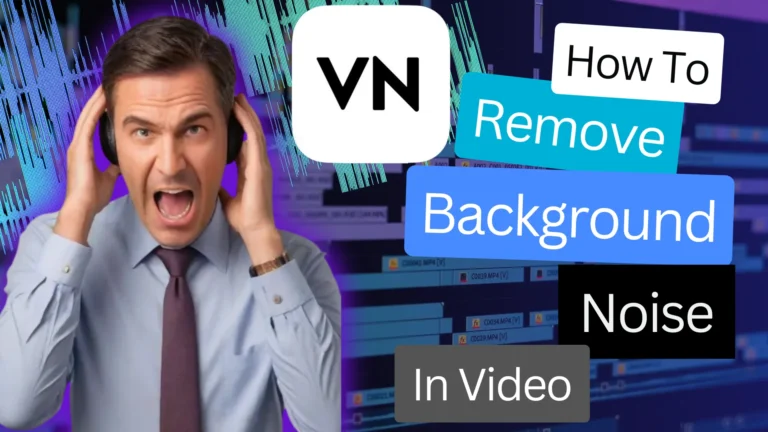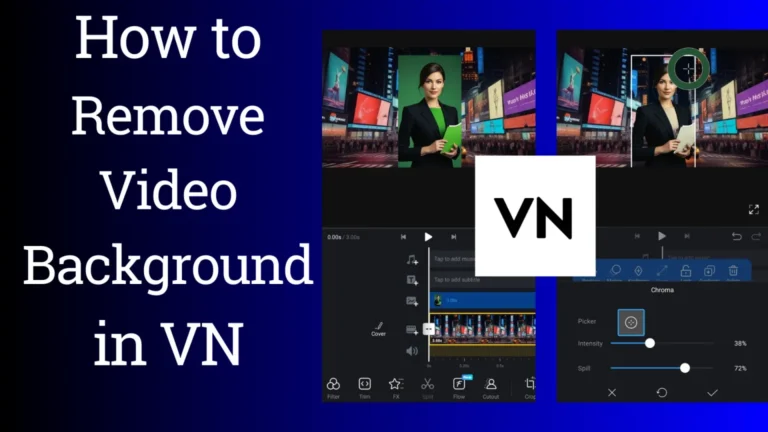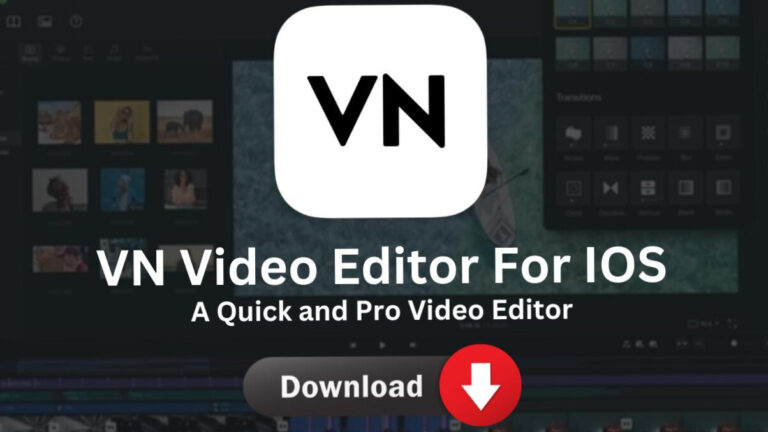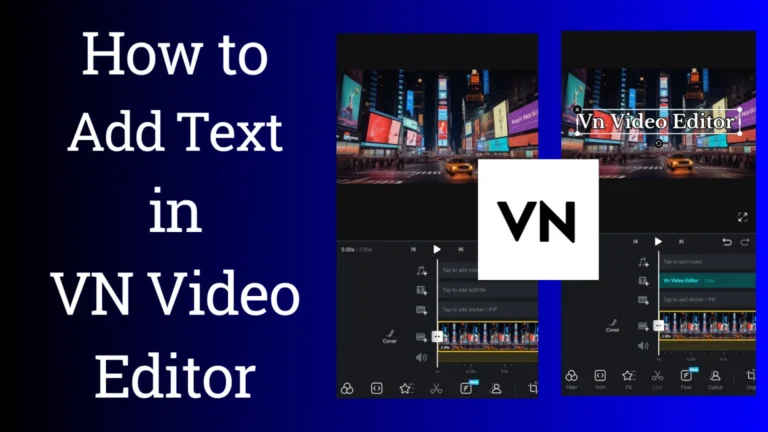How to Stabilize Video in VN Video Editor: A Complete Guide
Have you ever captured an amazing moment on video, only to find that your footage looks like it was shot during an earthquake? We’ve all been there, and that’s where video stabilization comes to the rescue. In this guide, we’ll walk you through the process of how to Stabilize Video in VN Video Editor, a powerful yet user-friendly mobile editing app. So, grab your wobbly footage, and let’s turn it into a smooth, professional-looking video!
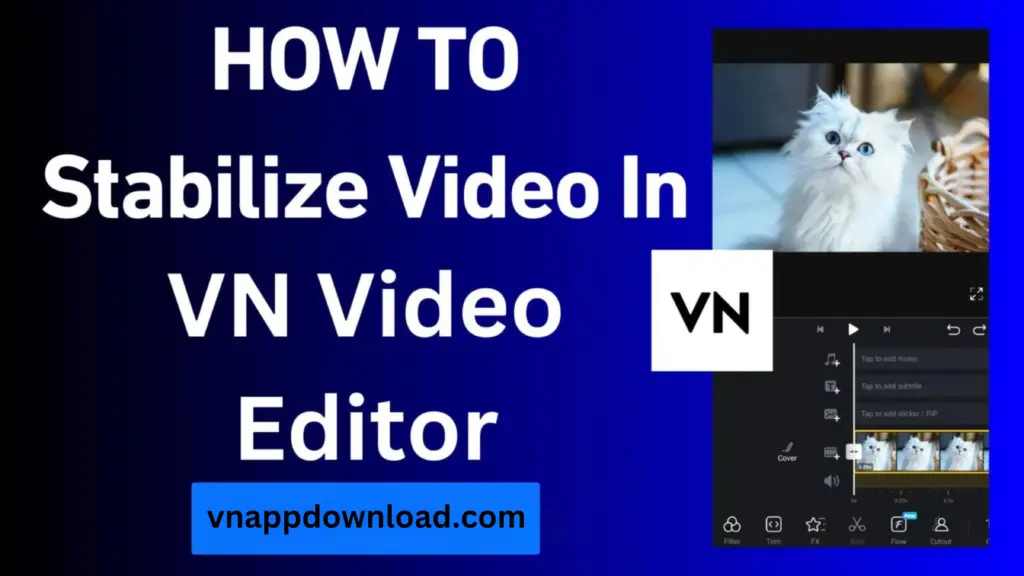
We will guide you through the process of stabilizing your videos using VN Video Editor effectively.
Why choose VN for video stabilization?
You might be thinking, “There are tons of video editing apps out there. Why should I use VN?” Great question! VN stands out for its balance of simplicity and functionality. It offers professional-grade stabilization without the steep learning curve of more complex software. Plus, it’s free to use (with some premium features available), making it accessible to everyone from beginners to seasoned content creators.
Enhanced Video Quality
Using the video Stabilization feature in VN Video Editor can reduce the unwanted motion or blur caused by camera shake, wind, or other sudden movements. Video stabilization in VN Video Editor helps you create smoother and more professional videos.
Professional Appearance
Video stabilization gives videos a professional, polished look, improving the overall video quality and making the video engaging.
How to Stabilize Video In VN Video Editor?
We have provided a comprehensive guide on stabilizing videos in VN Video Editor.
Congratulations! Your stabilized video is ready to be shared on social media.
Tips For Effective Video Stabilization:
FAQS
Final words
Congratulations! You’re now equipped with the knowledge to transform shaky, amateur-looking videos into smooth, professional-quality content using VN Video Editor. Video stabilization in VN opens up a world of possibilities for mobile videographers. Whether you’re documenting your travels, creating content for social media, or working on your next short film, stable footage will elevate your work to the next level. So go ahead, give it a try, and watch your videos go from shaky to spectacular!