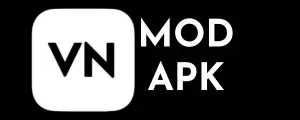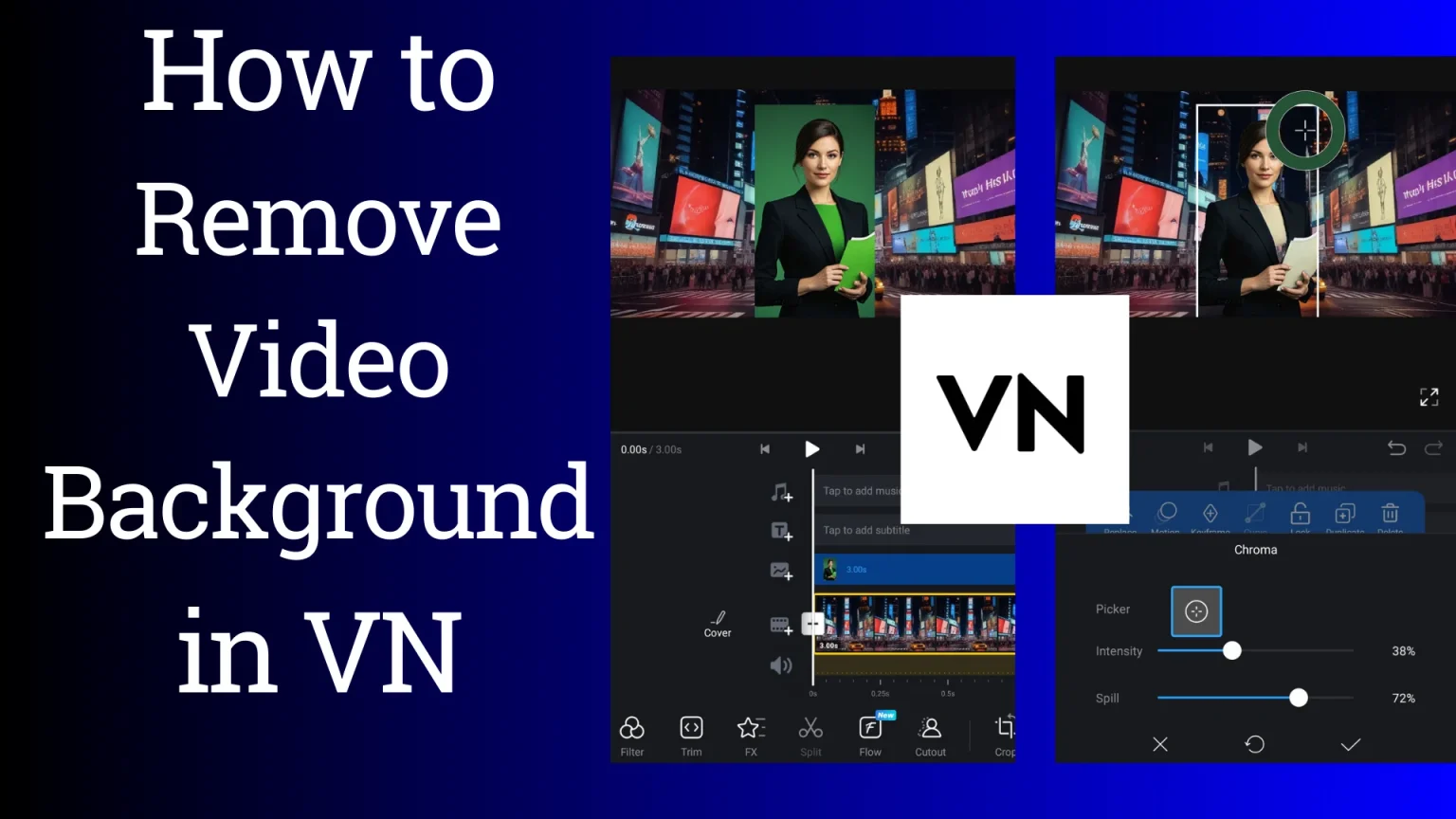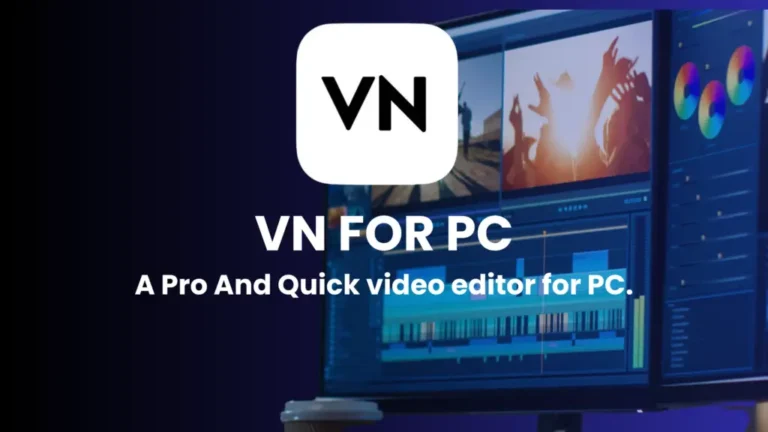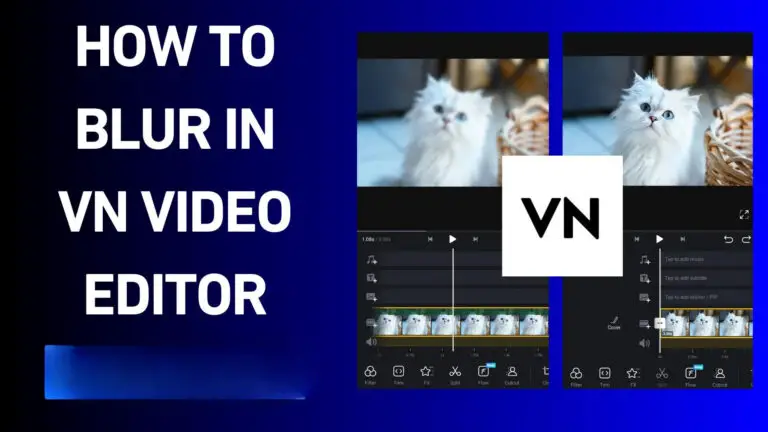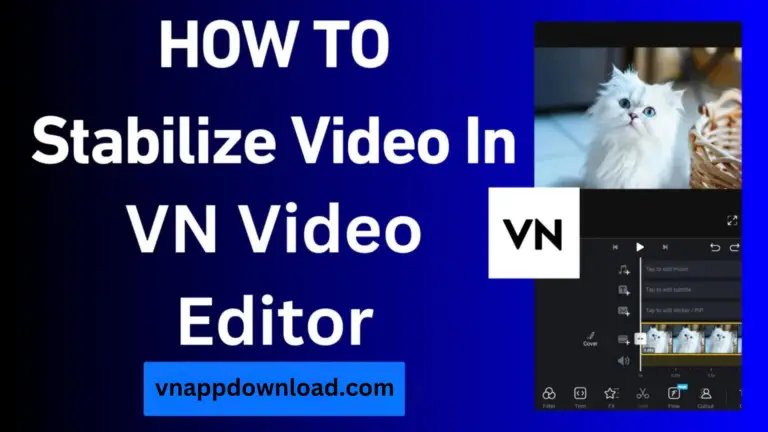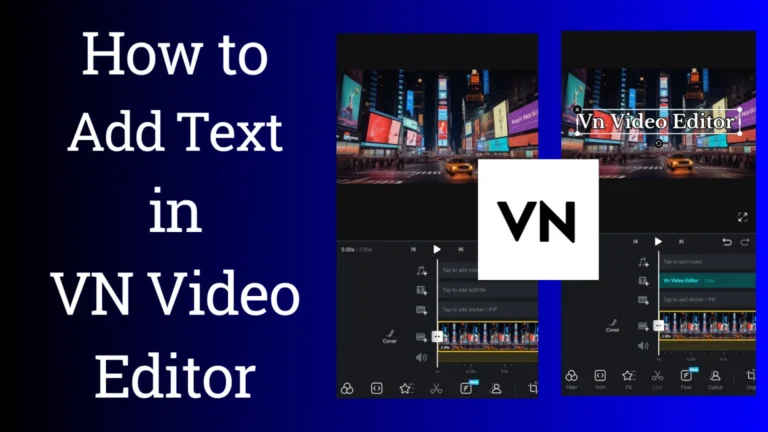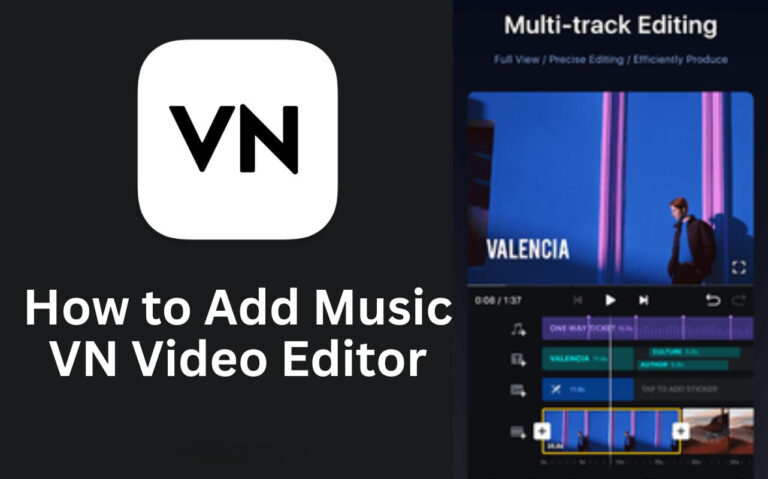How to Remove Green Screen in VN Video Editor
Have you ever wondered how your favorite YouTubers transport themselves to exotic locations or fantastical worlds with just a click? The secret lies in the magic of green screen technology, and today, we’re going to unravel that mystery using the popular VN Video Editor. Whether you’re a budding content creator or a seasoned videographer, mastering the art of green screen removal can elevate your videos to a whole new level. So, grab your smartphone, fire up VN, and dive into “How to remove green screen in VN video editor”.
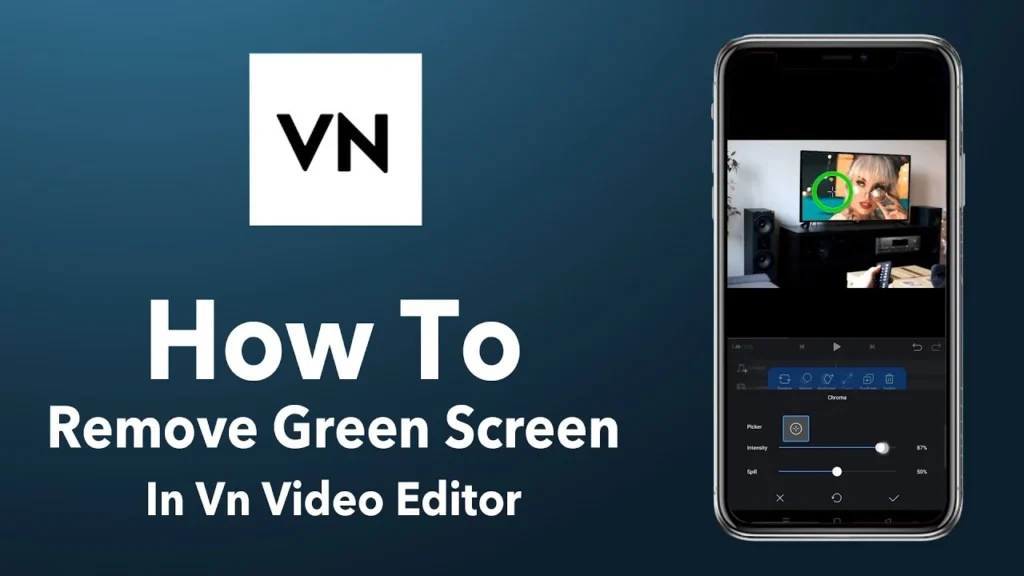
What is a Green Screen?
Before we jump into the nitty-gritty of green screen removal, let’s take a moment to understand what a green screen is. You’ve probably seen those bright green backdrops in behind-the-scenes footage of movies or TV shows. That’s a green screen! Its solid background (usually bright green, but sometimes blue) allows editors to replace it with any image or video during post-production.

Step-by-Step Guide to Remove Green Screen in VN
Download the VN Video Editor;-
To get started, download the VN Video Editor from our website. Once downloaded, install it on your device and run the application.
Add a project that will be background:
First, import the picture or video you want to use as the background of the green screen video. For this, follow the guide below.
- Open the Vn Video Editor on your device.
- Click on the “+” icon or new project.
- Choose the image or video that will be the background.
- Click on the bottom right arrow and import it to the timeline.
Add a project with a green screen:
- Click on the import option above the timeline.
- Please select the project with a green background and import it to the timeline.
- Find the “Chroma” and click on it.
- Adjust the intensity of Chromakey according to need.
- Adjust the slider accordingly so that green screen projects match the background.
- Adjust both Chromakey sliders for better results.
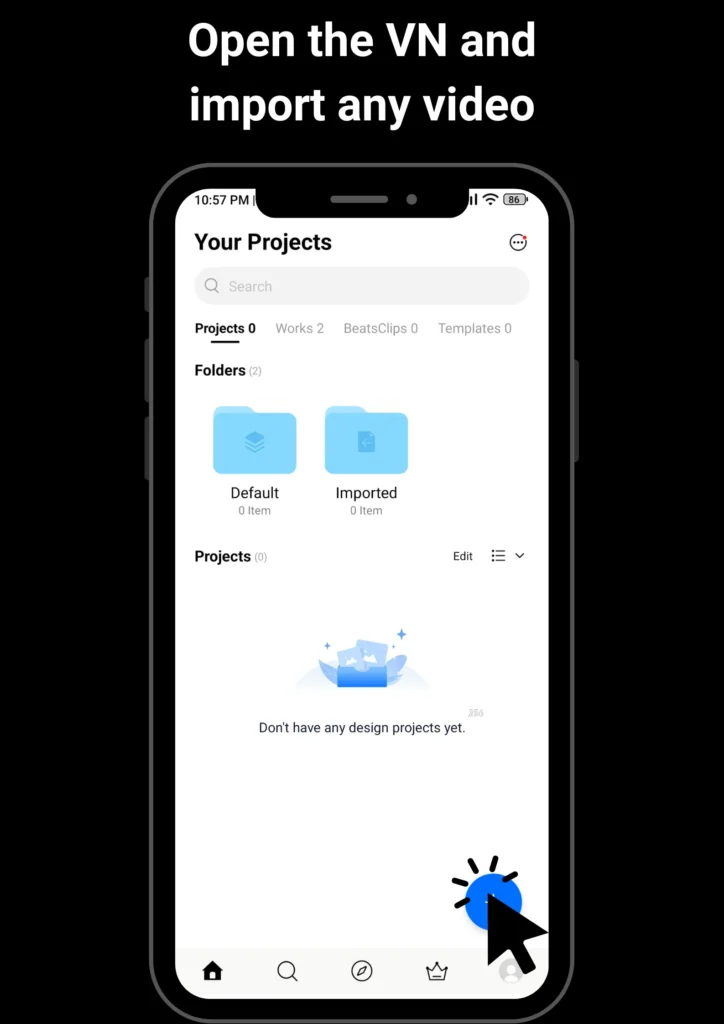
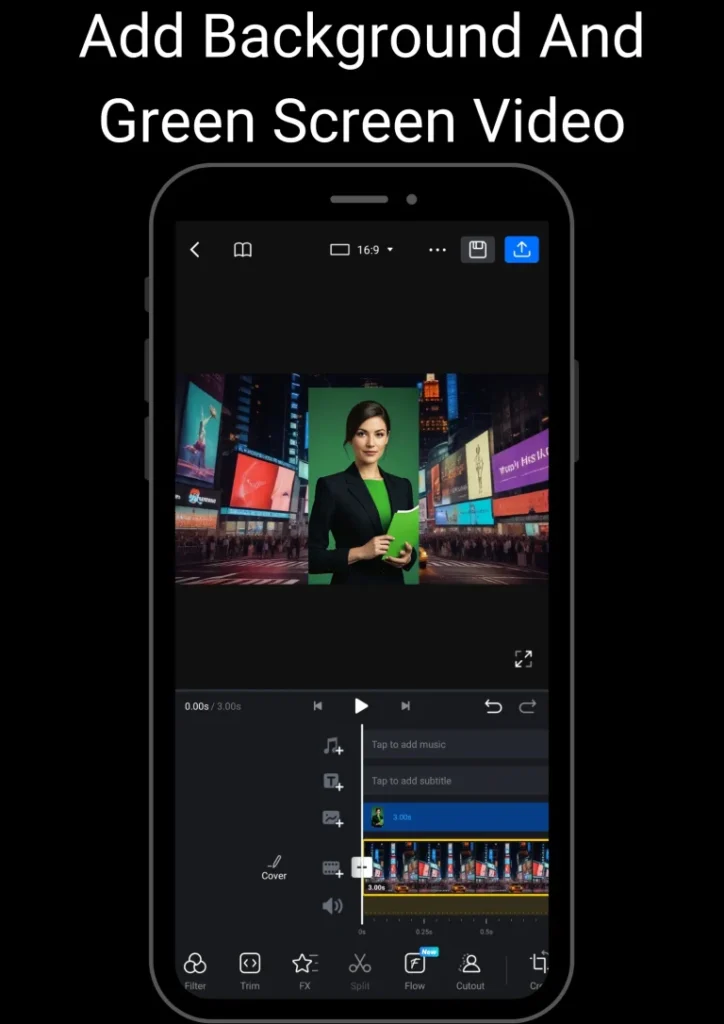
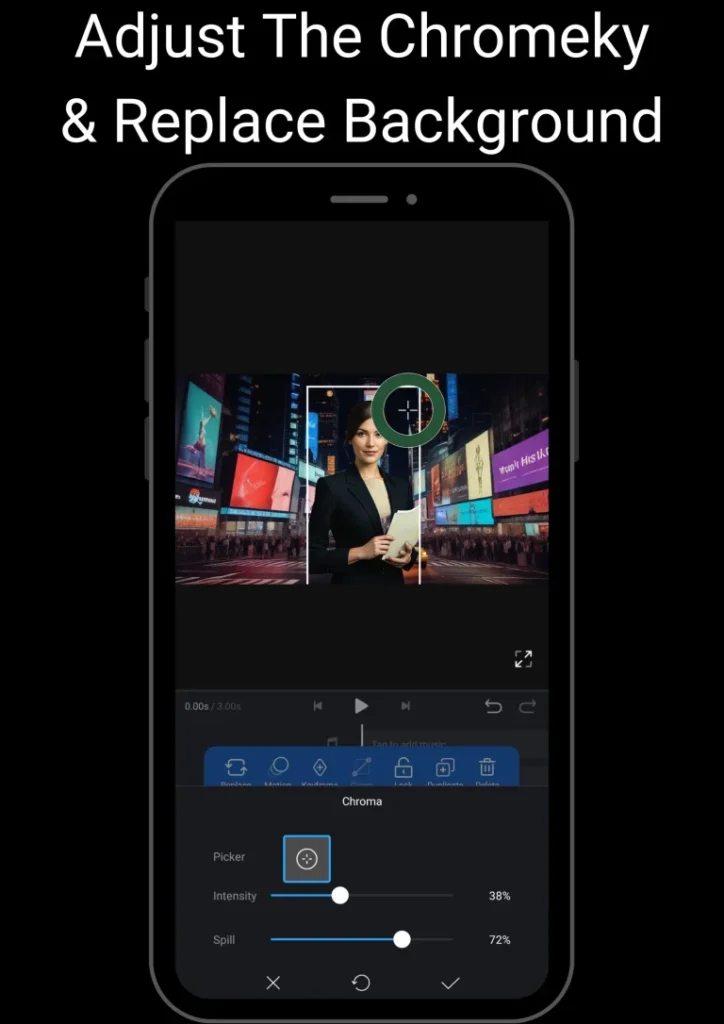
Preview, Refine & Export:
The last step is to preview the video with the removed and replaced background. Is it looking professional or not? If you encounter any issue go back and adjust it again from the Chroma Key section. Then export it to share on your accounts or with friends.
Congratulations! You have successfully removed the green screen from your video using VN Video Editor.
Conclusion
Remember, the key to great green screen work is attention to detail and a willingness to experiment. Don’t be discouraged if your first attempts aren’t perfect – every Hollywood VFX artist started somewhere!
As you continue to hone your skills, you’ll find that green screen technology opens up endless creative possibilities. Whether you’re creating entertaining content for social media, producing professional marketing videos, or just having fun with friends, the ability to remove green screens in VN is a valuable tool in your video editing arsenal.
So, what are you waiting for? Grab that green sheet, set up your lights, and start creating movie magic right from your smartphone.