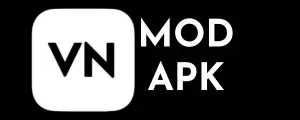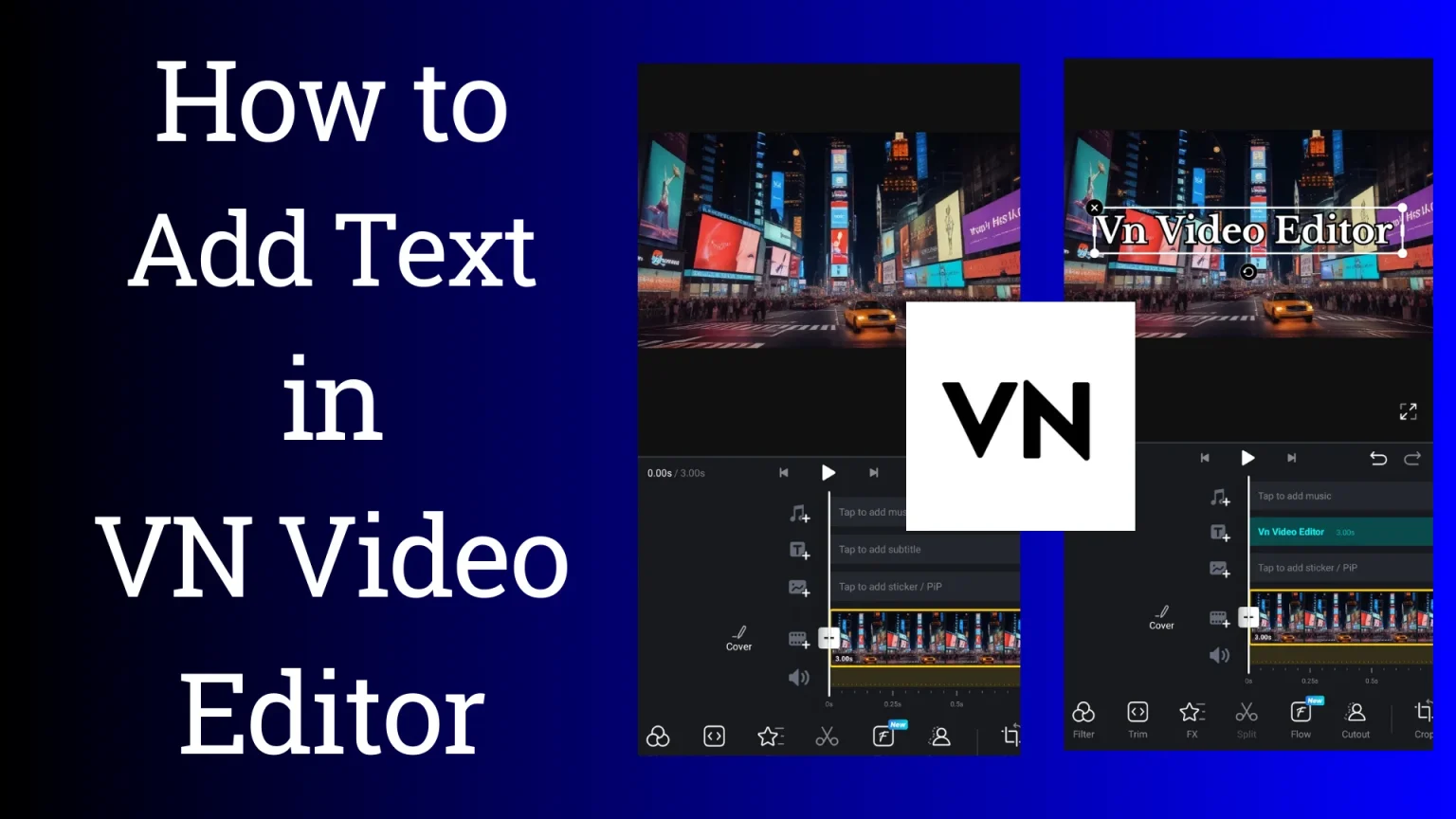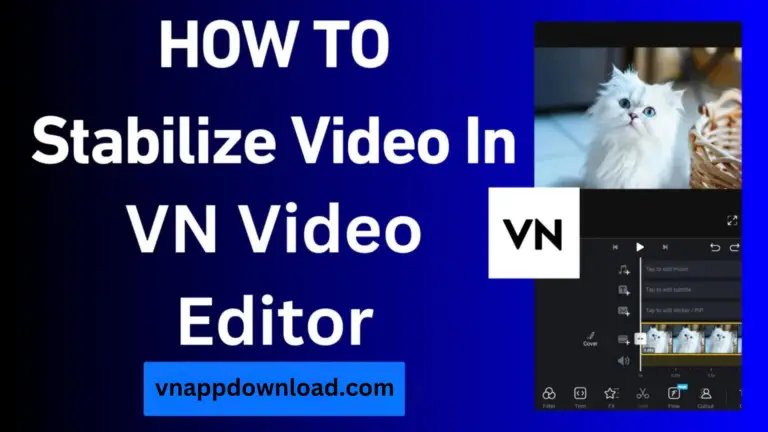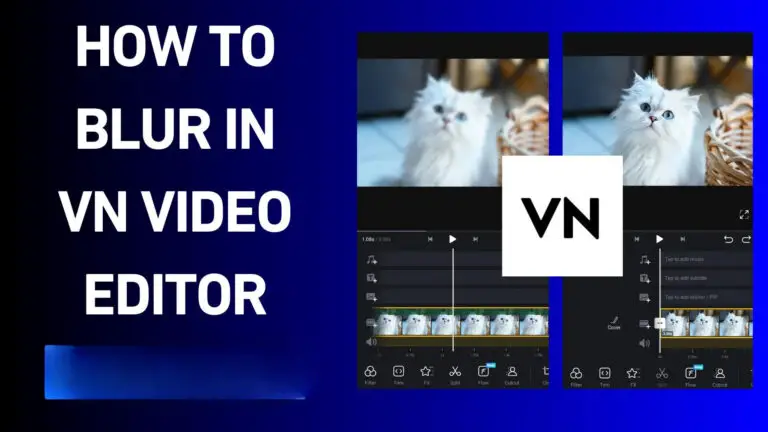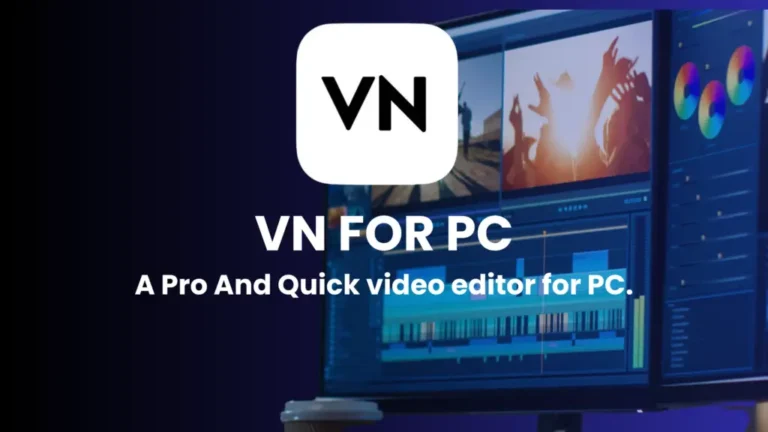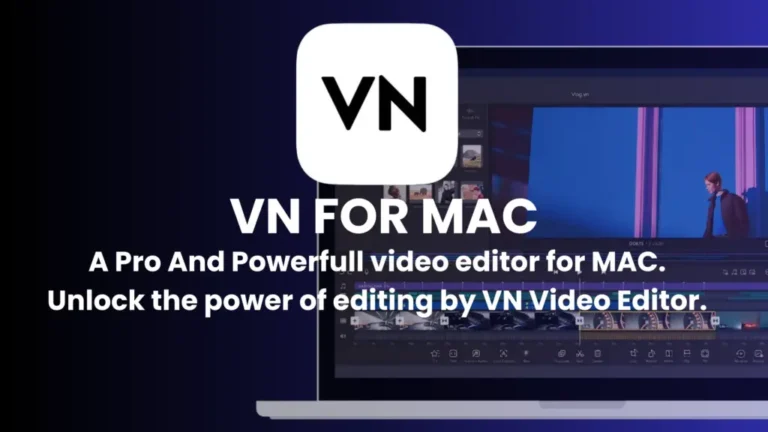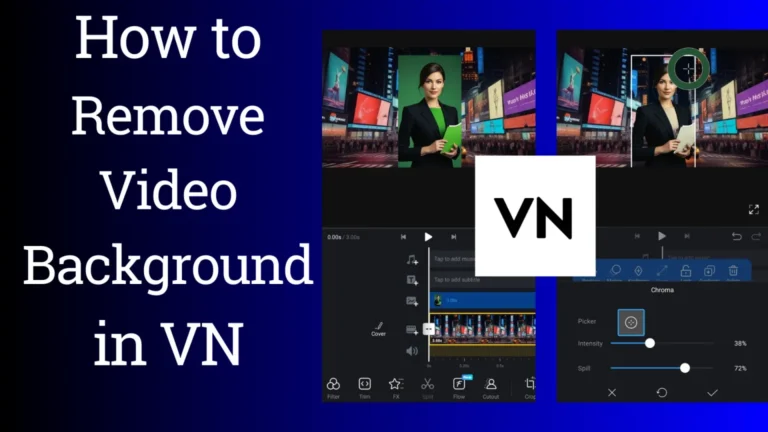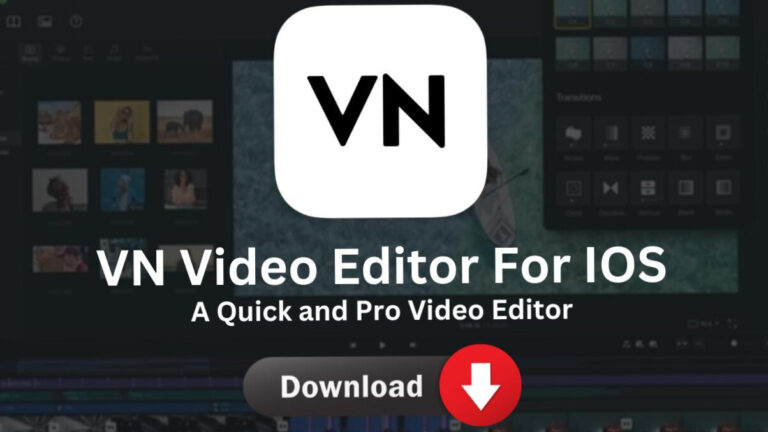How To Add Text In VN Video Editor: A Comprehensive Guide
Have you ever watched a video and marveled at the sleek text overlays that seem to dance across the screen? Well, get ready to create your eye-catching text effects using VN Video Editor! In this guide, we’ll walk you through everything you need to know about How To Add Text In VN Video Editor using this powerful yet user-friendly app. Whether you’re a budding YouTuber, a social media influencer, or just someone who loves creating cool videos, mastering text addition in VN Video Editor will take your content to the next level.
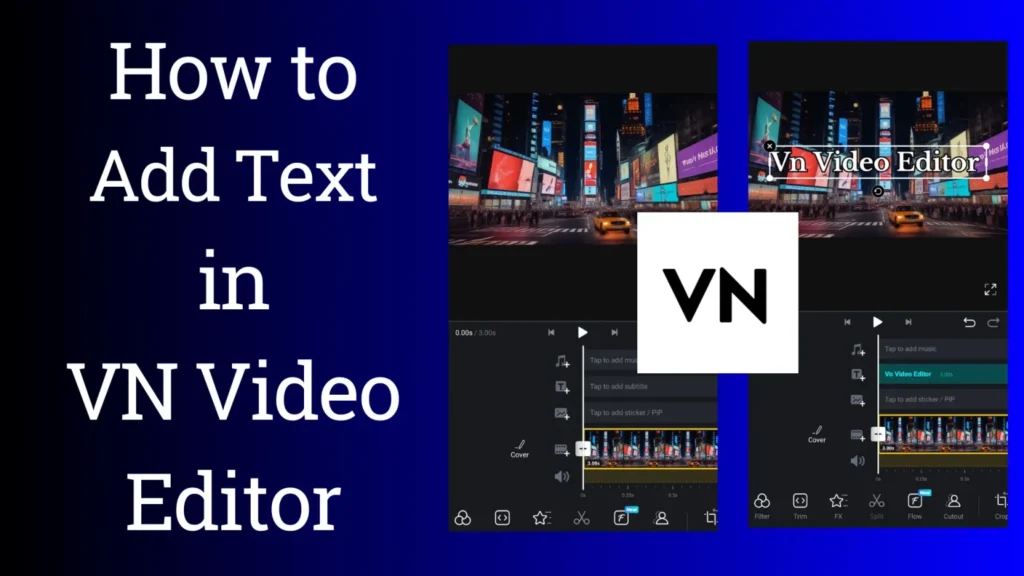
Adding text to videos is crucial for effectively communicating your message to your audience. Viewers often skip over raw videos without text, so incorporating it can make a significant difference. With this in mind, we’ve developed a comprehensive guide on how to add and customize text in VN Video Editor. This guide will walk you through the steps to enhance your videos with text, tailored to your specific needs.
Basic Text Addition
- Typing Your Text
When you tap the text tool, a text box will appear on your screen. Simply start typing, and voila! Your words will appear on the video. It’s like writing on air – pretty cool, right?
Customizing Text Appearance
Here’s where things get fun. VN Video Editor offers a plethora of options to make your text pop.
Changing Font Styles
VN comes loaded with a variety of fonts. To change your font, select your text and look for the font option. Scroll through until you find one that speaks to you. Remember, different fonts convey different moods, so choose wisely!
Adjusting Font Size and Color
Size matters, especially when it comes to text on video. You want your words to be readable but not overwhelming. Play around with the size slider until it looks just right. As for color, the world is your oyster! Pick a hue that complements your video but still stands out.
Applying Text Effects
Want to add some pizzazz to your text? VN’s got you covered with various effects like shadows, outlines, and glows. These can help your text stand out, especially against busy backgrounds.
Advanced Text Techniques
Once you’ve mastered the basics, it’s time to level up your text game.
Animating Text
Static text is so last season. With VN, you can make your text move! From simple fades to more complex animations, there are plenty of options to bring your words to life.
Using Text Templates
Why reinvent the wheel? VN offers a range of text templates for common video elements like intro titles, lower thirds, and end credits. These can save you time and ensure a professional look.
Creating Subtitles
Subtitles aren’t just for foreign films anymore. They can increase engagement and accessibility for your videos. VN makes it easy to add timed subtitles to your content.
How to add text in VN Video Editor;
It provides you with three basic templates: Heading, Subheading, and body, according to the size of the text. After adding text, you will see the following options at the bottom.
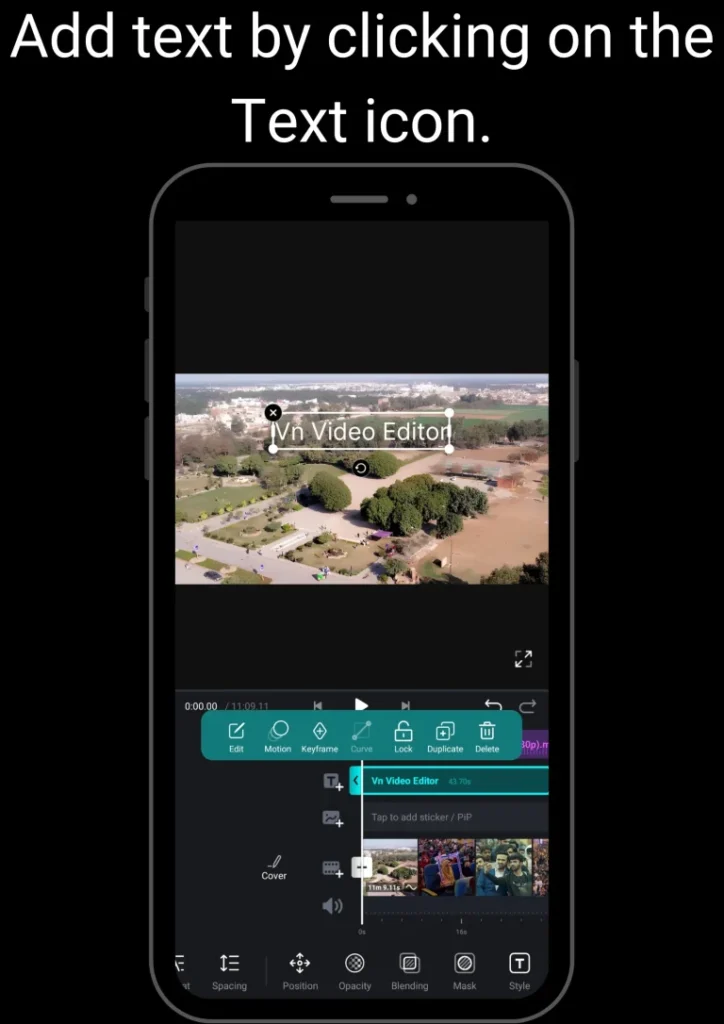
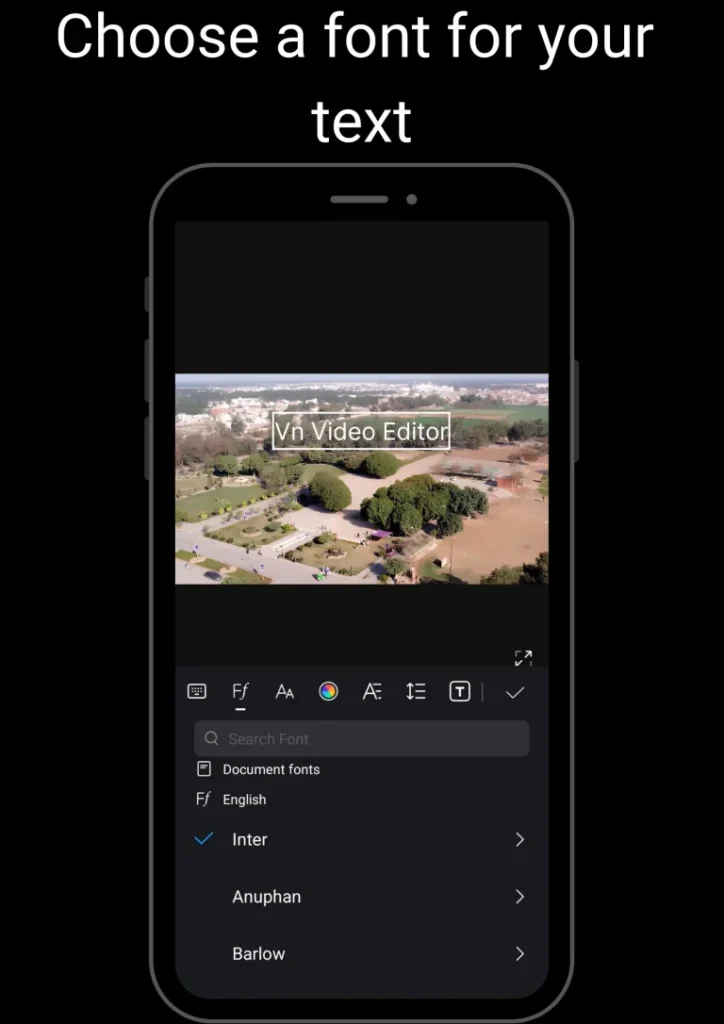
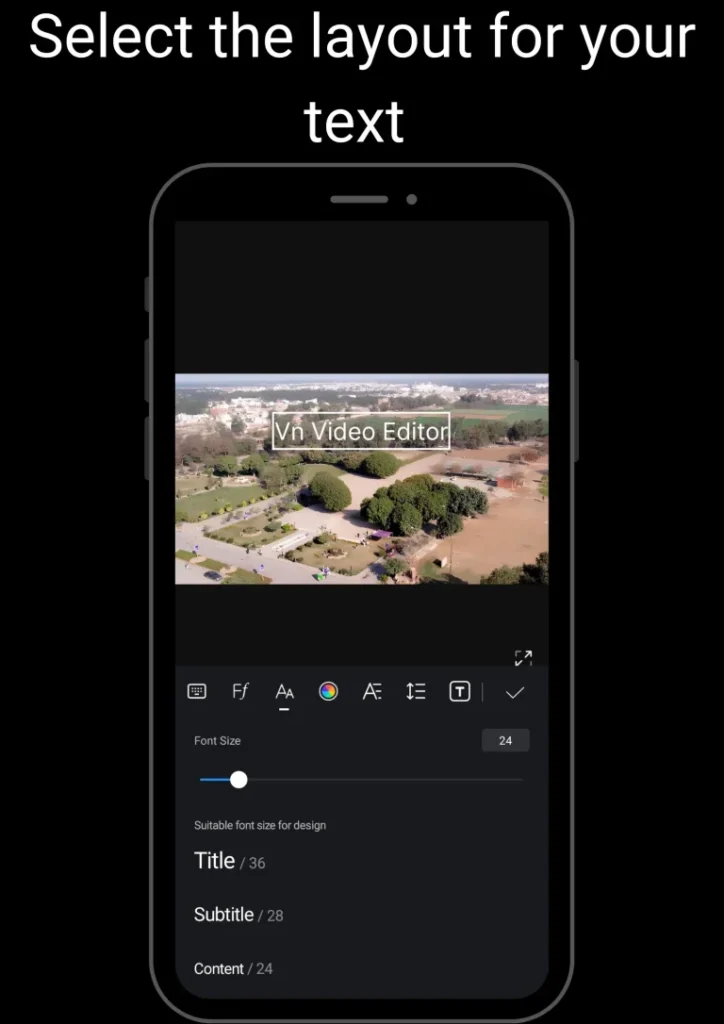
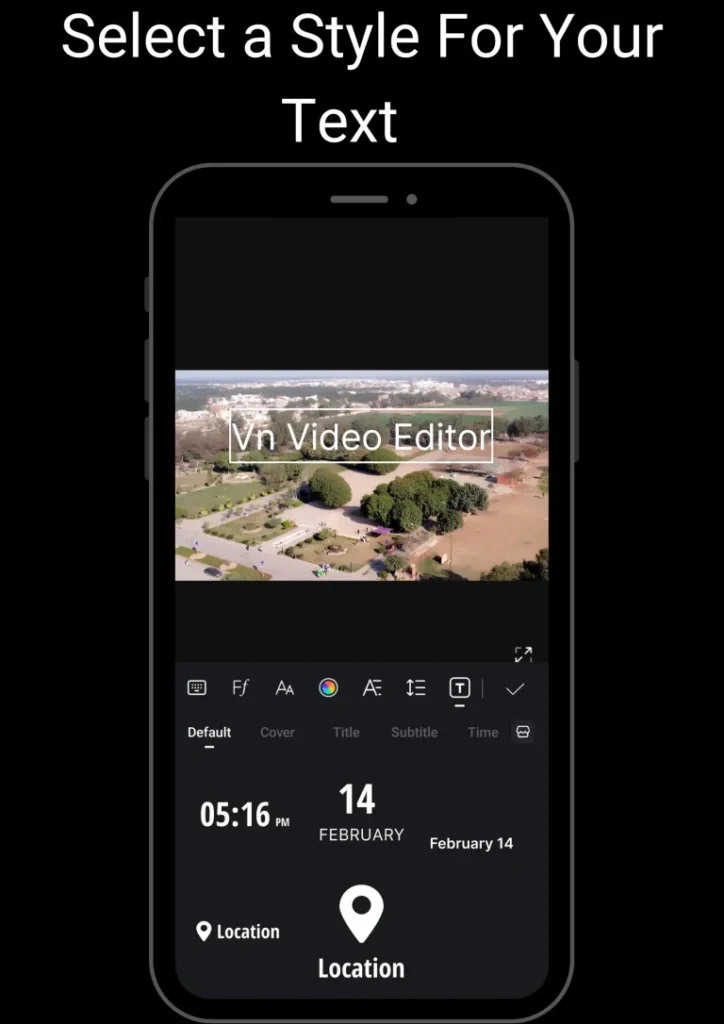
now STEP BY STEP GUIDE is here:-
Final words
Adding text to your videos using VN Video Editor is a game-changer for content creators. It allows you to convey information, set the mood, and enhance your storytelling in ways that visuals alone can’t achieve. With the tips and techniques we’ve covered, you’re well on your way to creating professional-looking videos that will captivate your audience.
So what are you waiting for? Fire up VN Video Editor and start bringing your videos to life with text. Your audience is waiting to be wowed!